Main window
Creating new translation database
-
Translation database (TM) uses for keep your translations. It helps when you translate file. Click File->Open Database in menu for create new translation database
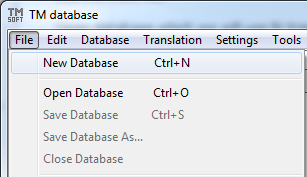
- Dialog box appears
-
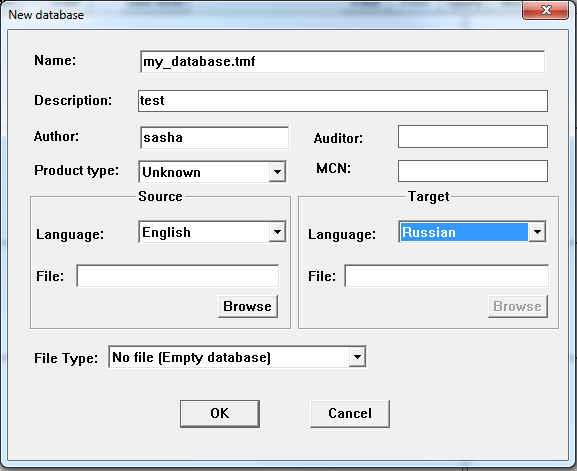
- Please fill the fields and press OK
-
Adding new items to database
-
You can add new items to translation database. Press Add Item for add new record.
-

-
Dialog box appears
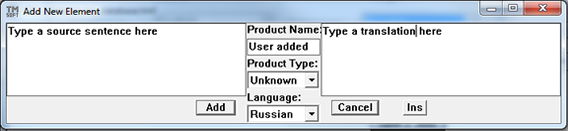
- Type the source and translation and preass Apply
Note: You have save translation database for apply changes.
-
Opening existing database
-
Click File->Open Database in menu for open translation database
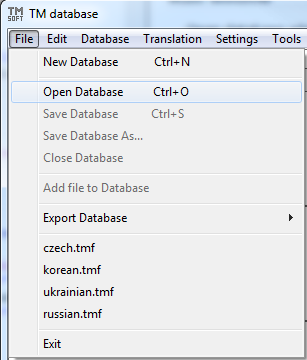
-
Select the file and press Open
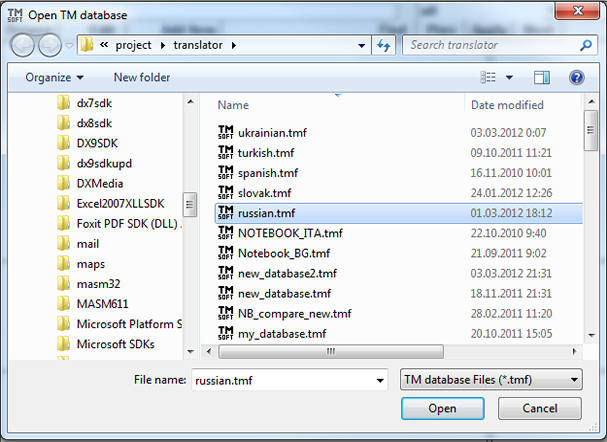
Editing database records
-
You can edit translated pairs. Click on pairs for edit. Edit box will appears:
-
 Edit translations and press Apply
Edit translations and press ApplyNote: You have save translation database for apply changes.
Saving database
-
Click File->Save Database for save translation database
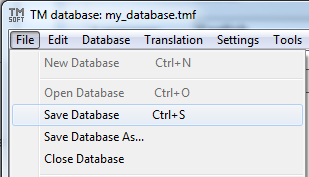
Translation window
Translating files
-
Please click Translation in Menu for translate files.

Translation window appears. Some functions is disabled because no file is no open. Please click File->Open in Menu for open source file
-
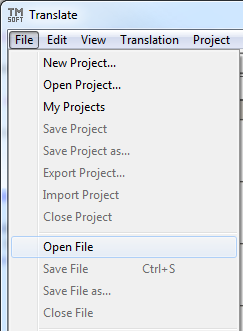
-
Select the file and press Open
-
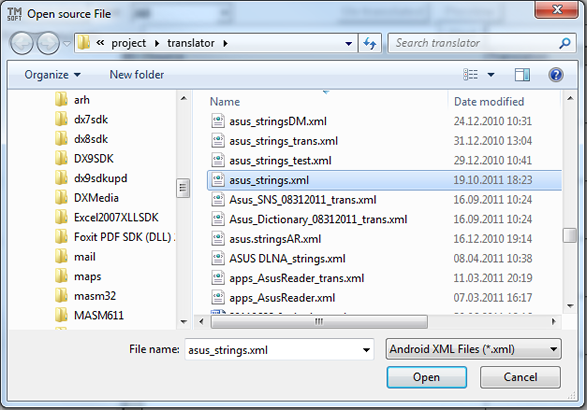
-
Source text appears in the left column. Please translate strings in the right column
-
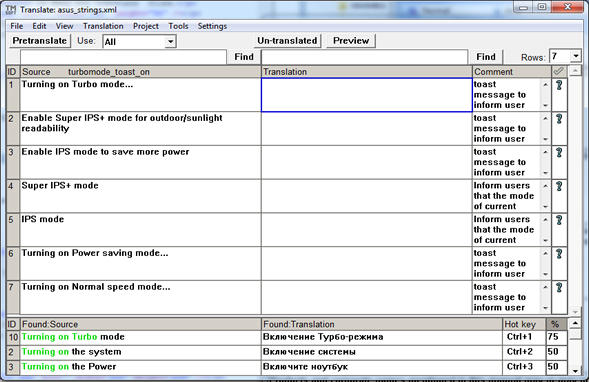
Press Pretranslate for translate with current database (TM)
-

Press Ctrl-T key or Translation->Translate in Menu for translate with online translator (MT)
-
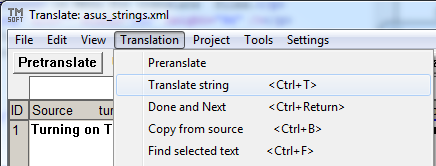
Click the cell in right column. Blue frame is appears. Type the translation inside.
-
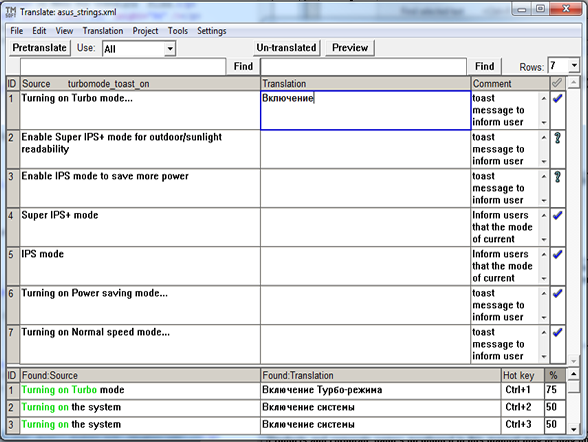
-
Suggestion appears in the bottom. Press Ctrl + digit (1,2,3) or click for copy it in curent window.
Click icon for confirm translation, Icon turn to
icon for confirm translation, Icon turn to  . It is meaning that that pair is correct and can be add to translation database.
. It is meaning that that pair is correct and can be add to translation database.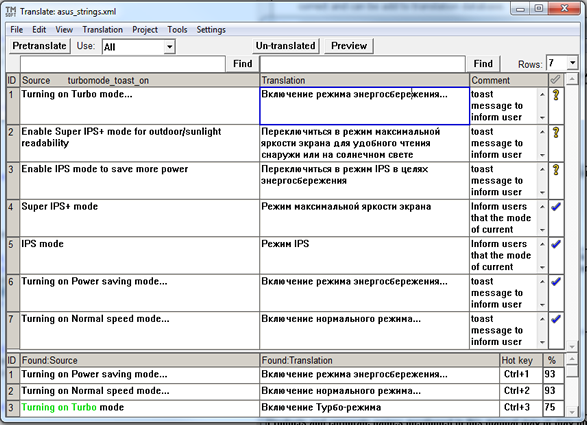
Click File->Save in menu for save file
-
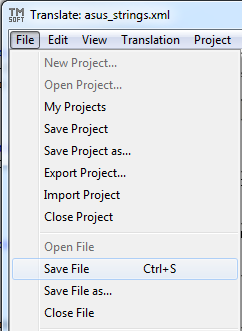
Click File-> Add Confirmed Items to DB in menu for add confirmed pairs to translation database
-
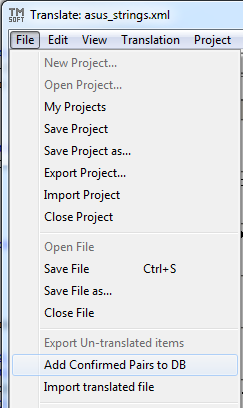
Dialog box appears:
-
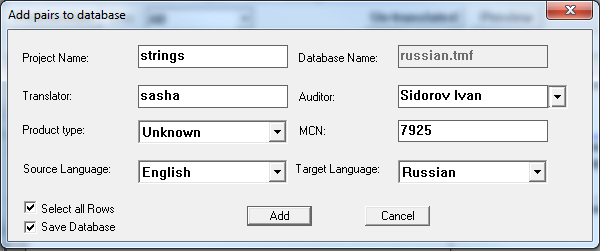
-
Please fill the fields and press Add. All confirmed pairs will add to translation database for using with next file.