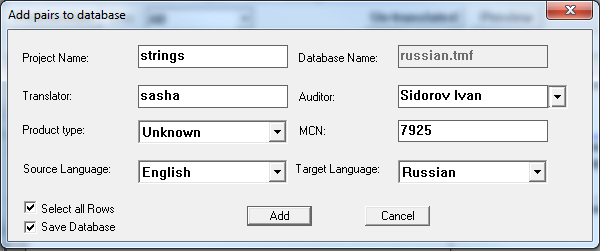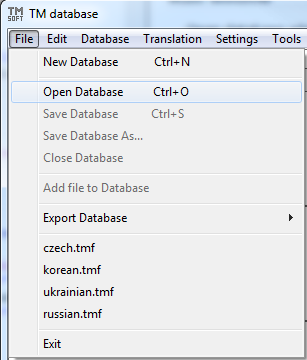
Select the database file and press Open
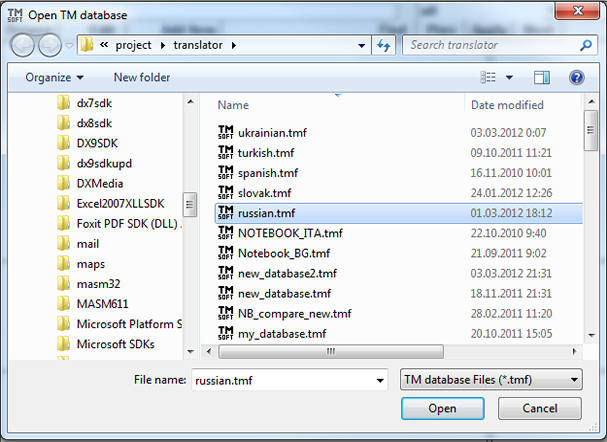
Select Translation in Menu for open a translation window.
In opened window please select File->New Project for create new project.
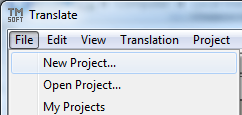
Dialog windows opens
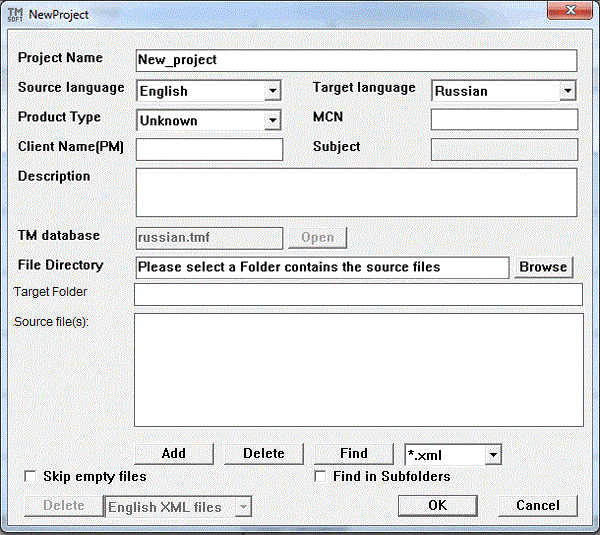
Please fill the necessary fields, then press Browse for find Android folder
Dialog opens
Select the folder with .resx files and press OK
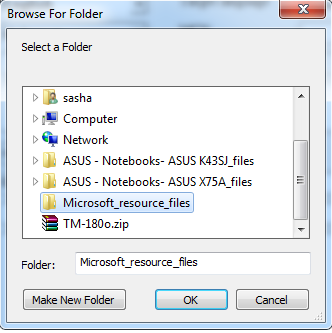
Select the extension *.resx, tick Find in Subdirectories and press Find Files for finding all .resxl files in selected folder and it's subfolders.
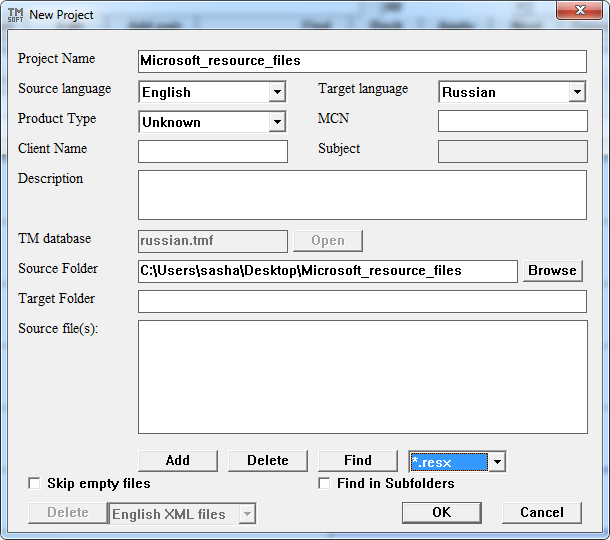
Files appears in the list. Press OK for confirm and close dialog
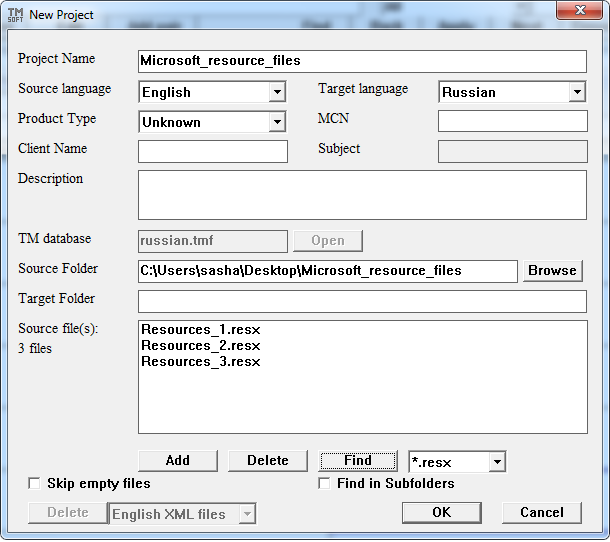
All text strings will appears in the left column.
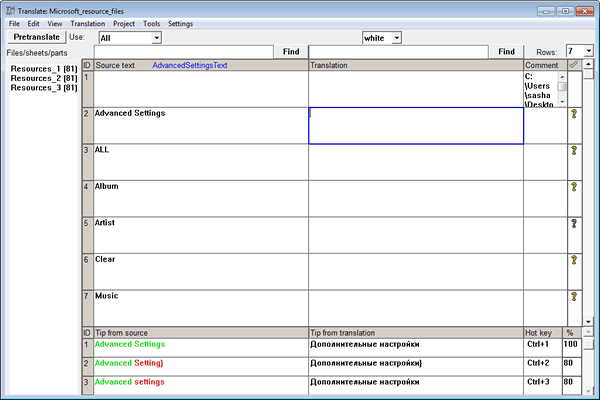
Press Pretranslate for translate with current database (TM)

Type your translation in the Translation column. You can use suggestions below (<Ctrl-1/2/3> keys) or translate with online translator (<Ctrl - T> key).
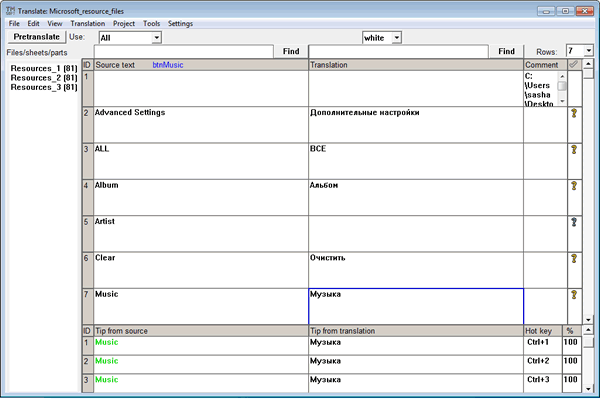
Hotkeys:
<Ctrl - B> copy from source
<Ctrl - T> translate with online translator
<Ctrl - F> search in local database or online dictionary/TM/terminology
<Ctrl - D> search in the opened PDF file (with Adobe Acrobat)
<Ctrl - Enter> confirm pair
<Ctrl - S> save file
<Ctrl -M> mark cell with color
<Ctrl - I> insert symbol
<Shift- Enter> insert break line
<F7> spell check fuction
Select Menu->File-> Save file in Menu for save the file.
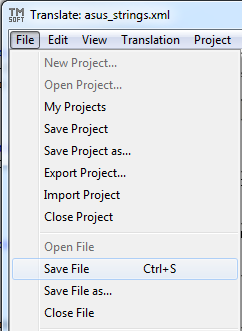
Note: You can confirm translated items click (![]() ) and add them to translation database for using with next files.
) and add them to translation database for using with next files.
Select Add Checked Items to DB in menu for add the confirmed item to opened translation database.
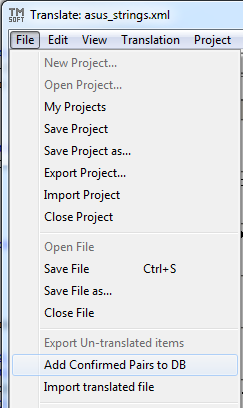
Please fill the necessary info, then press Add