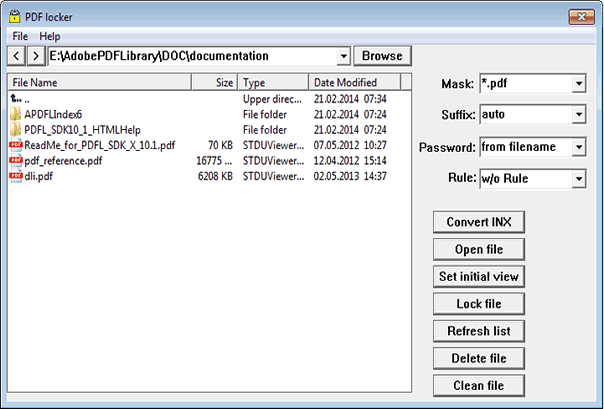Description
PDF locker is a small tool for OS Windows.
It allows you to lock many PDF files with one click without any PDF software. It also you check version of .INDD File, downgrade an .INX File from CS3 to CS2/CS1 format, or clean an .INX File (remove picture frames, unused settings, etc.).
Download PDF Locker
The alpha version 1.20 is available.
Using PDF Locker
The tool allows you to lock few PDF files. You can set a password manually, randomly, or get it from file automatically. Also you can add a preferred suffix for locked file. Also you can check a version of .INDD File or downgrade an .INX File from CS3 to CS2/CS1 format.
To lock PDF file(s):
1. Please select a folder which PDF files using Browse or triangle button.
2. Please select a PDF file(s) from list.
3. Click
Lock button to lock file(s). The locked file(s) will appears in the list.
Note: PDF file should contains MCN in its filename, i.e. “R6756_ Desktop_PC_UM_low.pdf”, “R6671_ Notebook_PC_UM_high.pdf”, or “R6546_ Tablet_PC_UM_print.pdf”:
To convert .INX file:
1. Please select a Folder which INX files using Browse or triangle button.
2. Please select an .INX file from the list.
3. Click
Convert INX button to convert the selected File.
Function description
Top field - Shows the current Directory. You can change it by pressing the triangle icon.
Browse - Press this button to select a Directory
Mask - Mask to find files
Suffix - Please type or select the suffix for locked file from dropdown list. This suffix will be added to locked file ( Filename+<suffix>.pdf). For example, if filename is “R6756_Desktop_UM.pdf”, and you have selected “_locked”, then the name of locked file will be “R6756_ Desktop_UM_locked.pdf”
_locked /_web/_sdvd |
The suffix added to File as is |
auto |
If File contains “_high” or “_low” words, the locked Filename becomes “_sdvd” or “web” |
Prefix - Please select a prefix for locked PDF file. This prefix will be added to locked file. There are 3 options.
w/o prefix: |
No prefix. |
04YY (NB E-M): |
For NB e-manuals. For example, if filename is “R6756_NB_K50_UM.pdf”, then the name of locked file will be “0419_R6756_A.pdf” |
XXYY (Desktop PC): |
For Desktop manuals. For example, if filename is “R6756_DT_CM5034_UM.pdf”, then the name of locked file will be “XX19_DT_CM5034_UM.pdf” |
Password-Please type a password or select an option from the dropdown list. There are 3 options:
From filename |
The 5 first symbols from a filename will be used as password. For example, if your filename is “R6756_ Desktop_PC_UM.pdf”, password will be “R6756”. |
Auto |
Password will be assign automatically by random function. |
Custom |
Password will be get from the Password filed. Please type it manually. |
Convert INX - Press this button to convert the selected File from INX CS3 format to INX CS2 format.
Open File - Press this button for open the selected file.
Set Preference - Press this button for set a preference (single page, bookmark) for the selected file.
Lock File - Press this button for lock the selected file.
Refresh list - Press this button for refresh list.
Delete file - Press this button for delete the selected file.