Launch the TM-database tool and click Translation in Menu for open files.

Translation window appears. Please open the source Android .xml file first. Click File->Open in Menu for open source .xml file
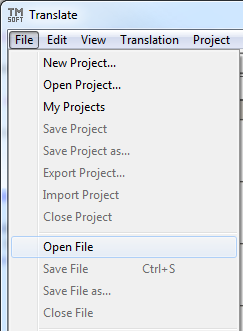
Please enter "values" folder. Select the Source Android XML File and press Open
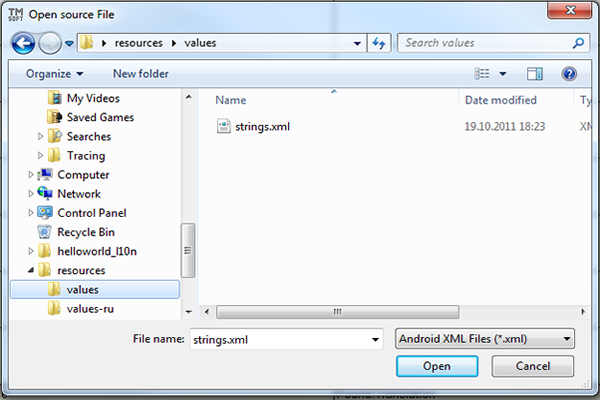
Source text strings appears in the left column.
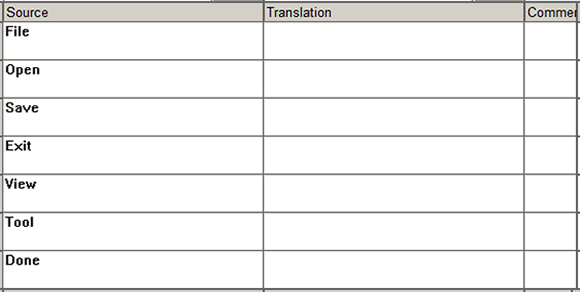
Then open the translated Android .xml file. Click File->Import translated file in Menu for open translated .xml file
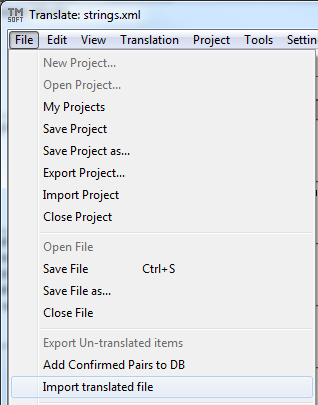
Please enter "values-xx" folder. Select the Translated Android XML File and press Open
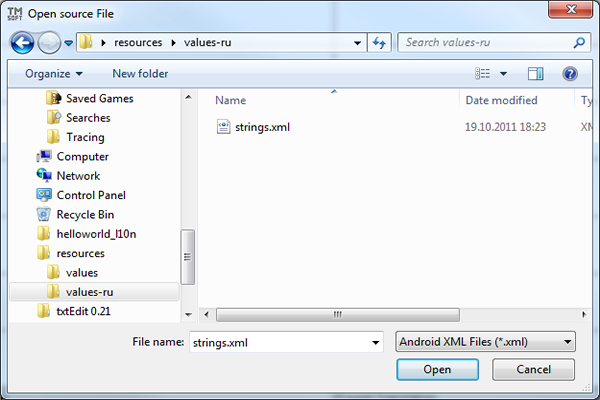
Translated text strings appears in the right column.
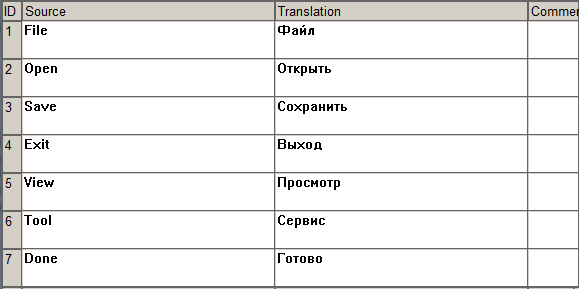
Then need add these pairs into a database. Select Add Checked Items to DB in menu for add the all item to translation database.
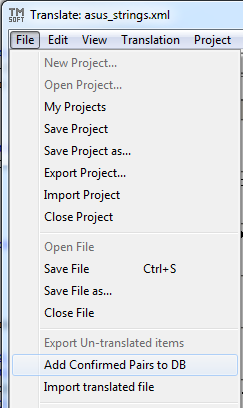
Tick Select all Rows checkbox for select all pairs, then press Add
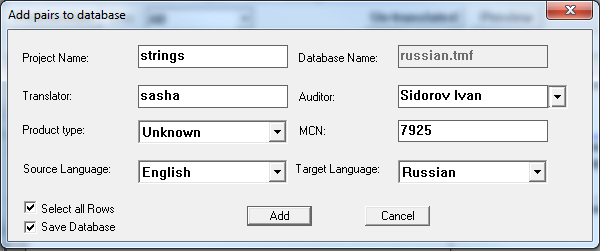
Please close File. Select File->Close File in menu for close Android file.
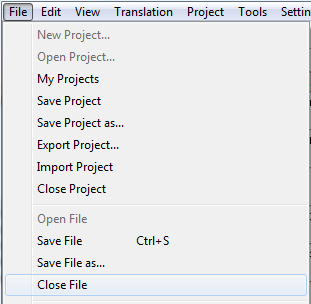
Then open the source iPhone .strings file. Click File->Open in Menu for open source iPhone .strings file
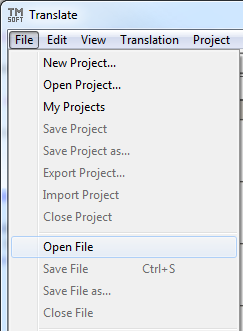
Please enter "En.lproj" folder. Select the iPhone Strings File and press Open
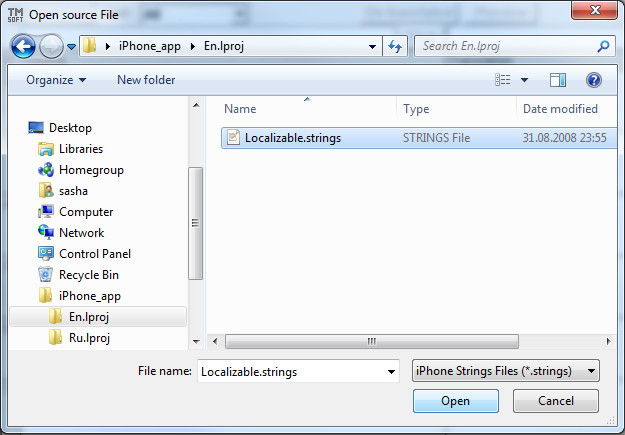
Source text strings appears in the left column.
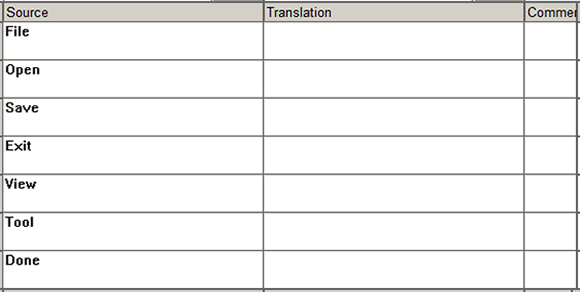
Press Pretranslate for translate strings with database

Translation appears in the right column.
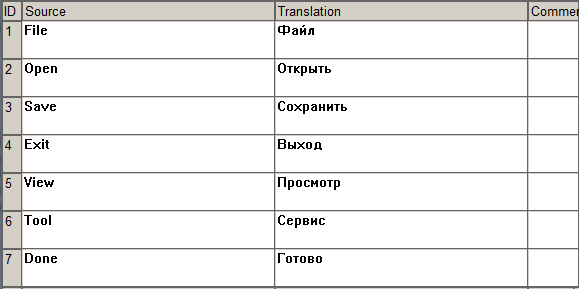
Save translated iPhone strings file. Select File-> Save File in Menu for save the file.
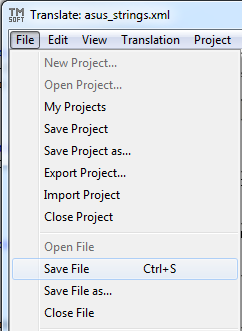
Move the translated .strings file to "XX.lproj" folder and rename it.